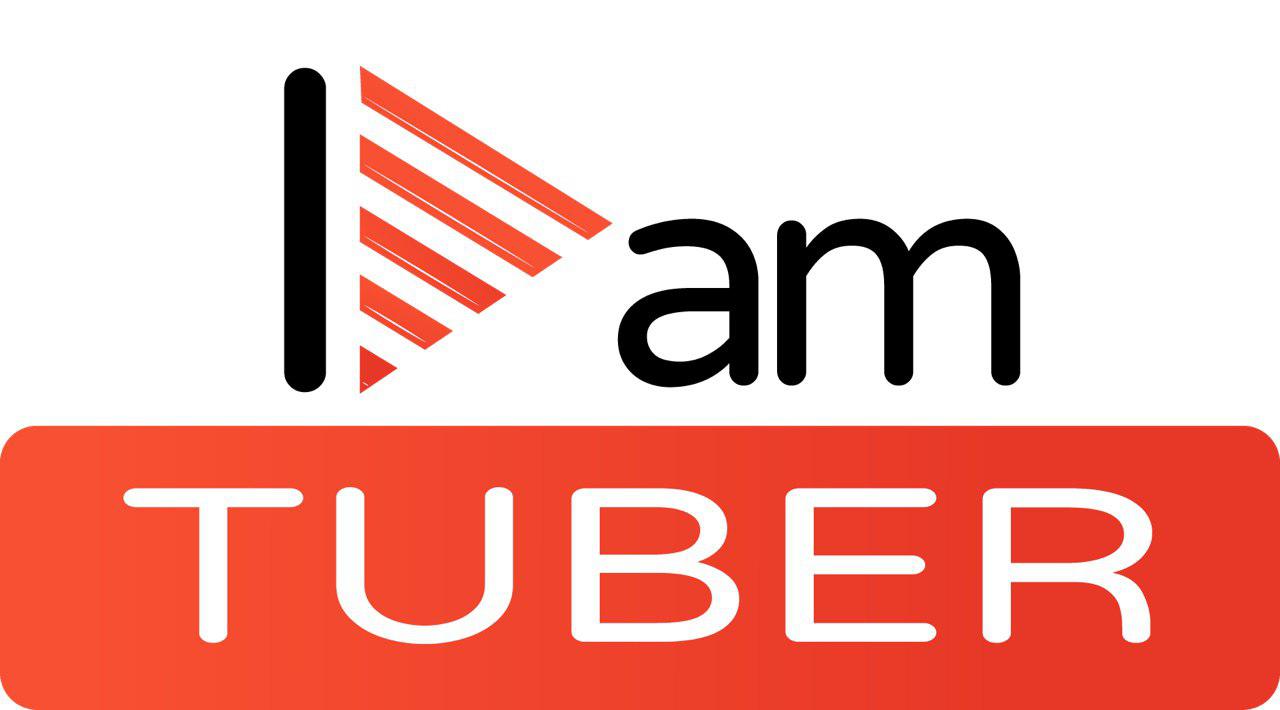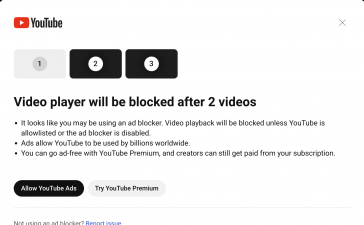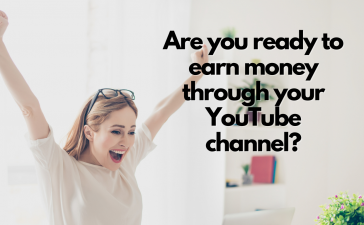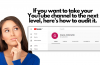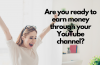Verified YouTube channels have the option to use external link annotations on their videos which can be great for generating revenue through iTunes, ticket websites or other merchandise outlets but there is a limited list of options.
For those of you who have their own website related to their YouTube channel (and if you don’t why not?!) getting people from your channel to a platform you own and where you can get their email address is vital if you want to build a sustainable online business.
As your website is almost certainly not on the list of external websites you can link to via annotations, you’re going to have to associate your website to your YouTube channel.
Now this can be a bit fiddly and there are a number of options but I am going to take you through the option that is the simplest and easiest.How to associate your WordPress website with your YouTube channel
This guide assumes that your website is built on WordPress as this is what my website and a third of all websites on the Internet are built on.
If not you can still follow the tutorial but you will need to find your own option to link your site to Google Webmaster Tools:
Let’s get straight to it.
Create a Google Webmaster Tools Account
Apart from a simple way to connect to YouTube, Google Webmaster Tools is a great free resource to check that Google is reading your website properly. Also my favourite benefit of GWT is seeing what terms and keywords your website is being found by.
Setting up an account is free, quick and easy and you can sign up by clicking this link.
You’ll be asked to either log in to or create a new Google account. Enter the details as requested and before you know it you’ll have a Webmaster Tools account.
If possible I’d use the same Google account to which your YouTube account is linked you’ll see why a little later.
Connect Google Webmaster Tools to you WordPress Site
This process is slightly beyond the reach of this post but here are some great guides for this short and simple process:
Connecting to Webmaster Tools for WordPress
And for those of you using All in One SEO pack like me check out the guide here.
Once you have validated the connection it’s time to connect the site to YouTube.
Associate YouTube Channel with Website
Navigate to Creator Studio> Channel> Advanced:And scroll down to the Associated Website section.
This is where the beauty of using the same Google account as GWT comes in. If they are the same account simply enter your URL and click Add and YouTube will automatically detect that you have a valid website connected to you account and you are free to link to it at will.
If it’s in a separate Google account you’ll be prompted to verify you own it by logging into the Google account that is associated with the GWT account.This technique is great and is pretty simple to do, even for a WordPress newbie like me.
Create an external link to your website from a YouTube video?
Now we’re ready to start creating links to your site via annotations.
Simply add an annotation as usual, hit the Link checkbox and enter the link to the page on your site.
Remember to include the http:// at the start of the link or YouTube won’t recognise it.
It allows you to send people to sales pages, squeeze pages, product pages, and any page on that site your heart desires.
That’s the beauty of it’s yours. Do with it as you will.
You can actually associate a YouTube channel to more than one website but the caveat to that is that they must but belong to the same GWT account so you can’t connect sites again and again.
You can however disassociate a site and then associate it with a site in a different GWT account.
I hope this technique works for you and that can hone your calls to action to funnel your YouTube viewers into website traffic.