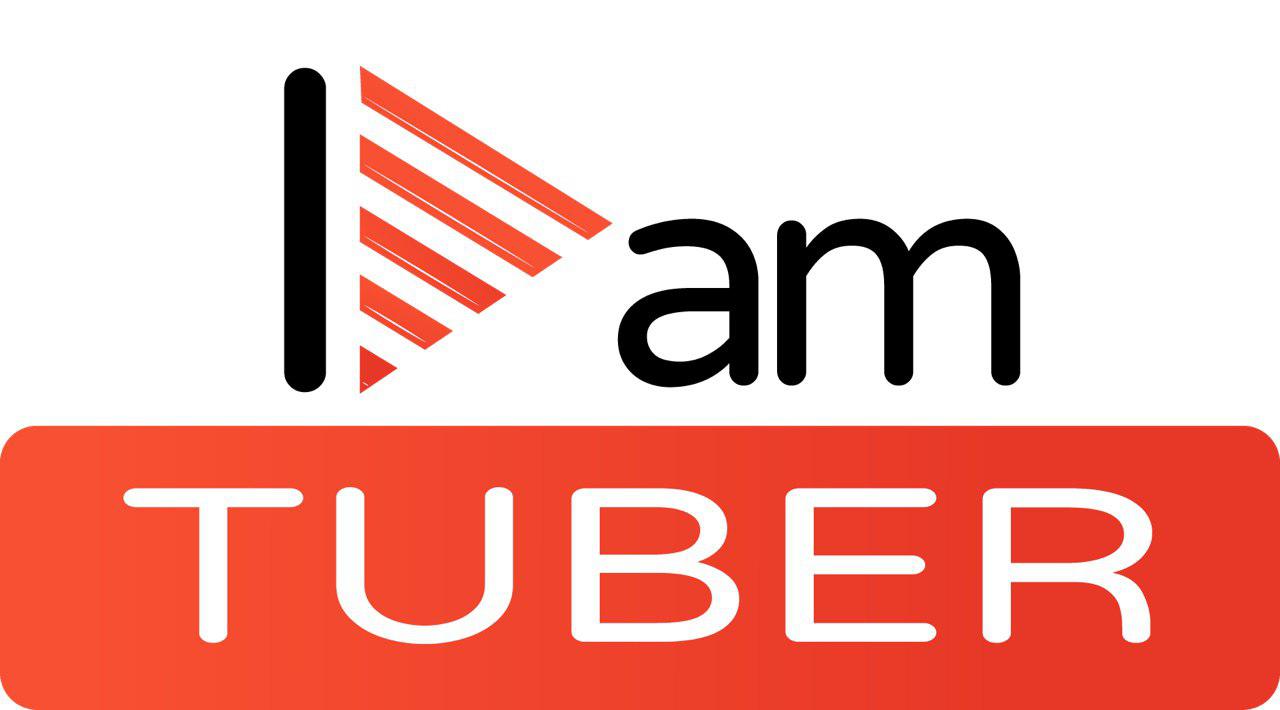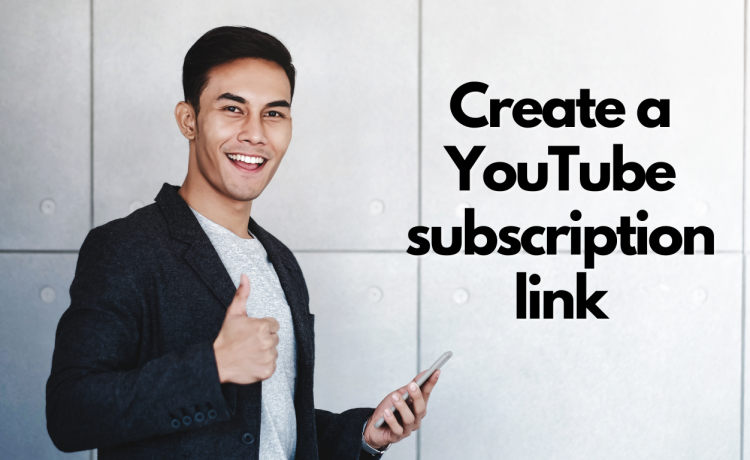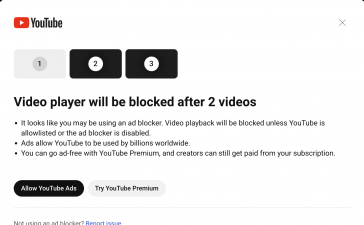We will now learn how to create a subscription link for your subscription link channel that would allow your subscribers or those who will tap on this link to be redirected to your subscription page. Using a subscription link will help you promote channel visibility to subscribe to your channel

Step by step in creating a YouTube Subscription Link:
1. Go to the YouTube account you want to subscribe and click their username.
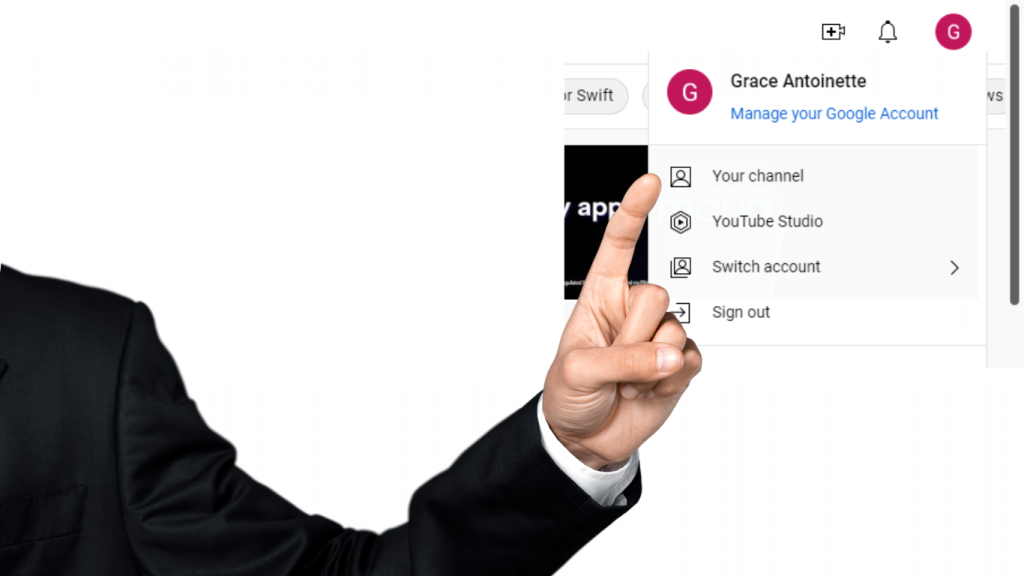
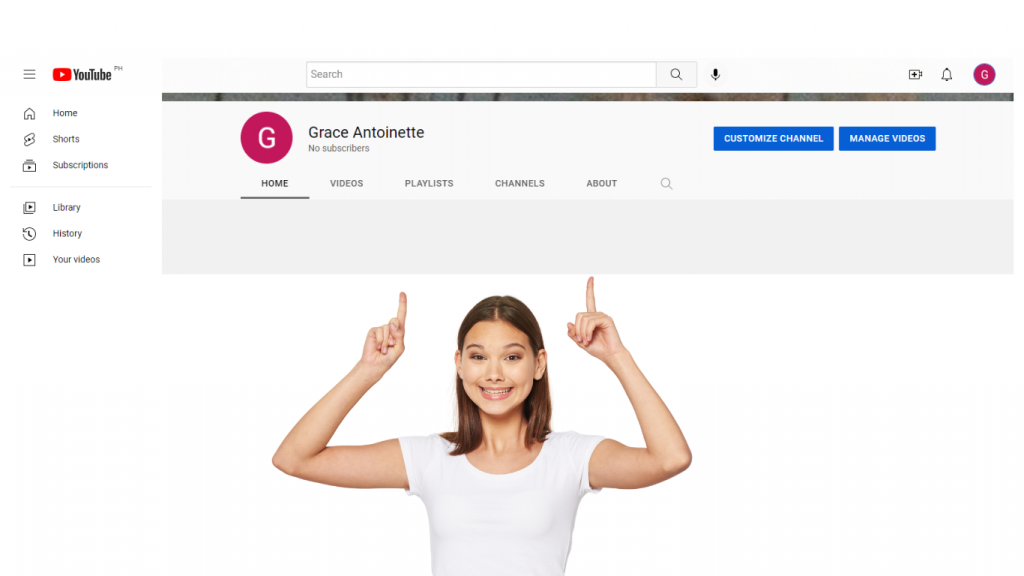

4. Click “Create Subscription Link” at the top of this page, then paste your copied link into the box that appears next to it and hit Enter or Return on your keyboard.
5. Add the extension “?sub confirmation=1”.

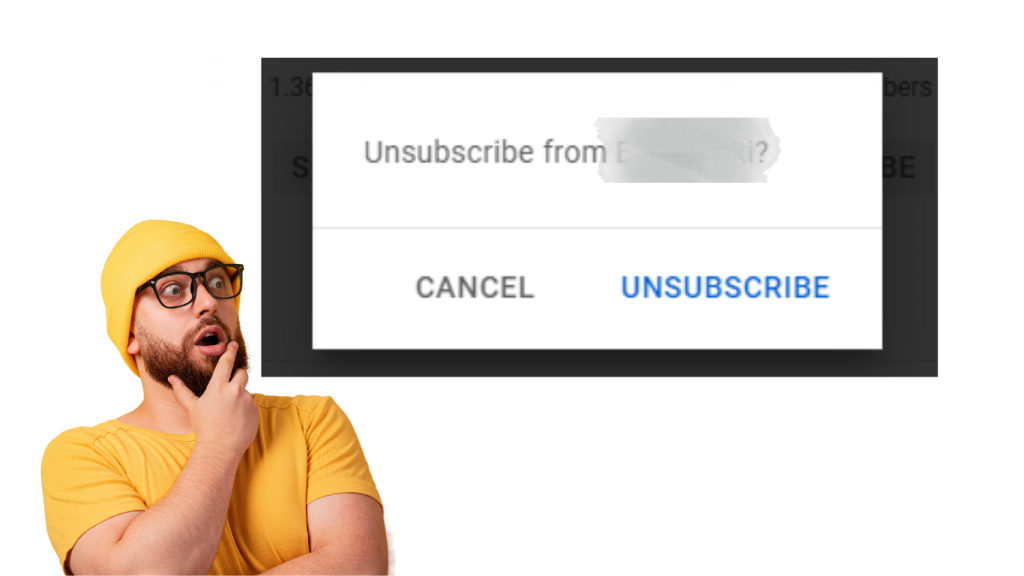
Ways to get more people to subscribe to your YouTube channel
There are two ways to get people to subscribe to your YouTube channel directly:
1. Get them to click a link that you provide. The most popular approach is typically the best course of action. It’s easy, straightforward, and guaranteed to work.
2. Ask them nicely with a pop-up window (or similar). This method is less reliable, but it can be effective if done right—just like any other marketing strategy!
The first method works by providing a link that leads directly to your channel page on YouTube. This indicates that when a user hits the link, they will be brought immediately to your page without having to do any additional effort. As long as they’re logged into their own account at the time (which is often the case), they should be able to subscribe right away without having to sign up for anything new or create an account for themselves (which might be intimidating for some viewers).
The second method works by asking people politely if they’d like to subscribe before taking them straight there—basically just asking if they’d like to see more videos from you in the future before sending them off into the abyss of YouTube’s homepage where they’ll likely never see another video again unless they actively look
How to make a subscription link
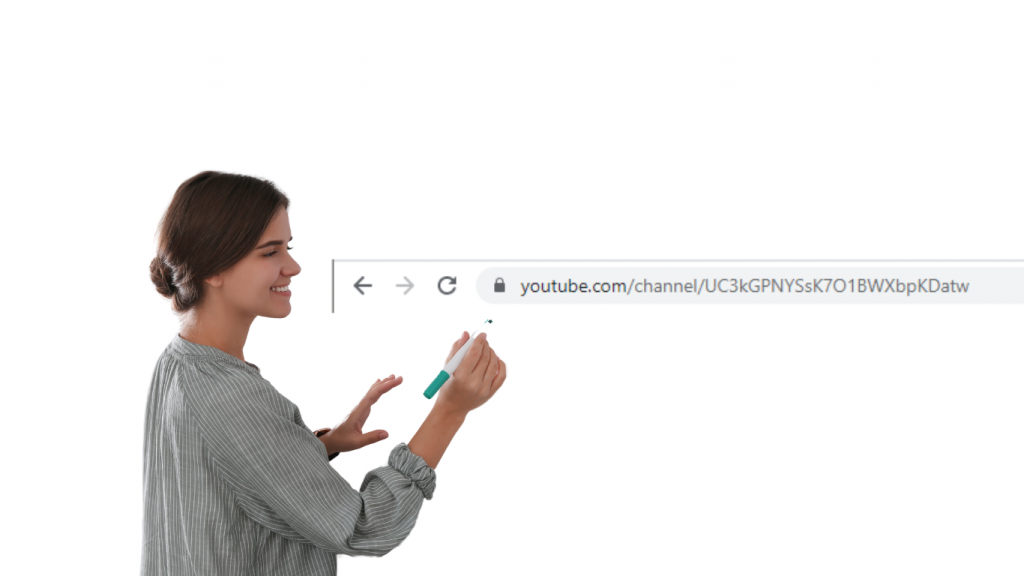
Making a YouTube subscribe link is a great way to connect with your audience. Here are four reasons why:
1. Sharing on social media and other platforms is simple.
2. You may expand your channel’s viewership and reach with it.
3. It helps you build a loyal community around your channel, which can be an asset for years to come!
4. It gives you valuable insight into what kind of content resonates with your viewers, so you can tailor future videos accordingly
Reason why we should make a Youtube subscription link
![]()
What does that mean for your company, though? How do you plan to use YouTube? How will you use YouTube? How will you grow your channel and make new connections?
then make a subscribe link!
A subscribe link allows you to easily promote your channel by adding it to the end of any video on YouTube. The moment someone clicks on that link, they are added to your channel by default.
This means that they’ll see all of your content in their subscription feed and have access to all those videos whenever they want.
You don’t have to spend time looking for new subscribers anymore; just make sure people know where their subscriptions are coming from!
How to Create a YouTube Subscription Button
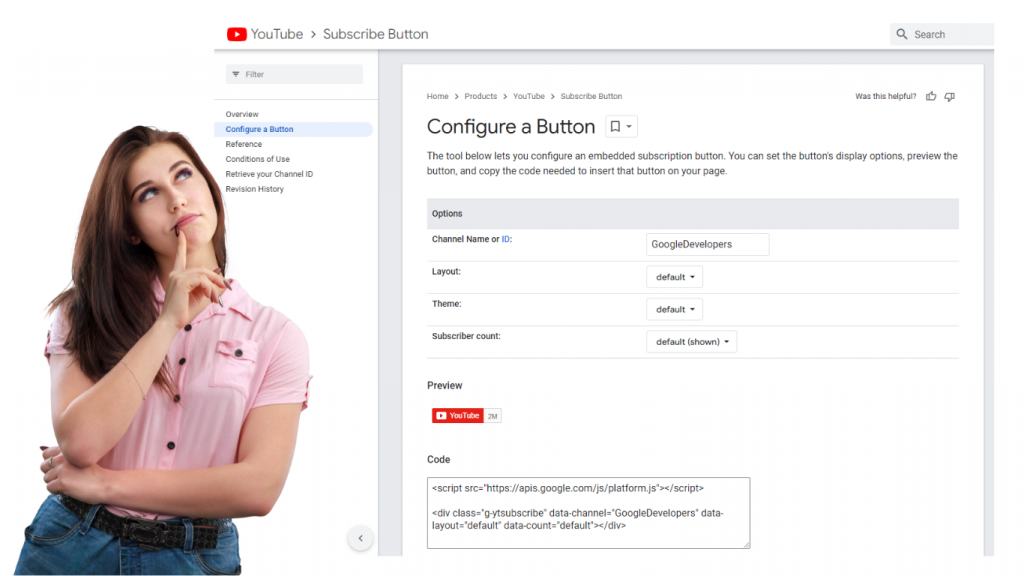
YouTube is a great way to get your message out to the world, but it’s not easy to get people to watch your videos. We know that getting subscribers can be a challenge. In this article, we’ll show you how to make your own YouTube subscribe button with just a few simple trick steps and hassle free.
If you want to encourage your viewers to subscribe to your channel, you can create a YouTube subscription button.
Step 1: Log in to your YouTube account.
Step 2: Click on “Creator Studio” in the top-right corner of the page.
Step 3: Click on “Channel” on the left-hand side of the screen.
Step 4: Click on “Advanced Settings” in the middle of the page.
Step 5: Scroll down and click “Subscriptions” in the bottom half of the page.
Step 6: Click “Enable Subscription Button” and then click “Save Changes” at the bottom of the page.
Make your Youtube channel name and logo seen on your subscribe button
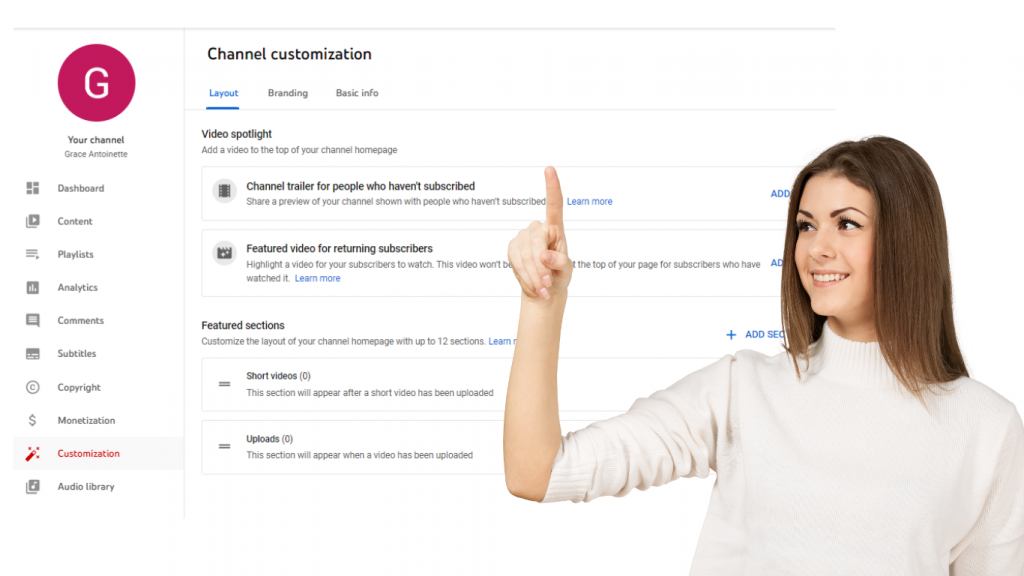
The subscribe button is your channel’s gateway to new viewers and subscribers. It should be obvious, prominent, and simple to grasp as it is a crucial component of the layout of your channel page.
Here are some tips to make sure the subscribe button attracts the right audience:
Here are some tips to make sure the subscribe button attracts the right audience:
1. Make sure it’s relevant to your content. You don’t want to give people the impression that you’re spamming them with irrelevant content.
2. Don’t make it too flashy or obnoxious. The place to click should be obvious, and it shouldn’t detract from the rest of your material.
3. Add a call to action (CTA) that is obvious, such as “Subscribe” or “Join our newsletter.”
How to increase the number of subscribers to your Youtube Account
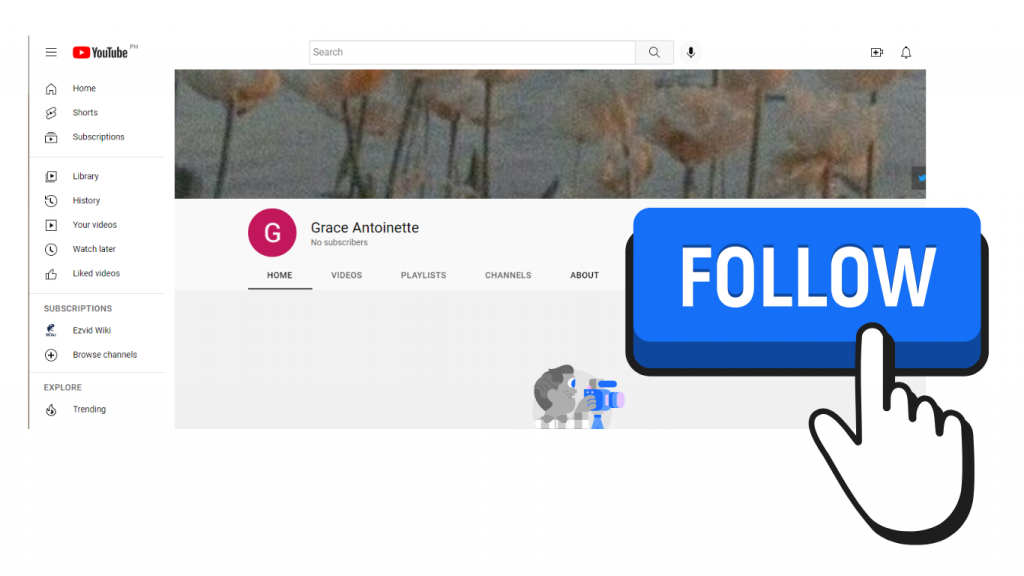
If you want to grow your YouTube channel, it’s important to get YouTube subscribers. How do you, however, attract additional subscribers to your channel?
There are various methods for doing this:
1. Comment on videos comparable to your own with your thoughts (use related tags). Your remark will be seen by the video’s owner, who will then click the associated link to subscribe.
2. Send out emails encouraging people to subscribe to your channel (if they haven’t already) and provide links in the email body. This is especially beneficial if you’ve already developed a fan base from prior interaction on other channels, like your Facebook page or Instagram.
3. Use social media sites like Twitter and Facebook to promote your YouTube video so that viewers may watch it immediately without having to go elsewhere.
Getting subscribers using the Youtube subscribe link builder
There are a lot of ways to get more subscribers and likes on your YouTube channel link and videos, but one of the best strategies is to use the YouTube Subscribe Link Builder.
1. Log into your YouTube account (or create one if you don’t already have one)
2. In the top right corner of the screen, click on your profile image. From the drop-down menu, choose Creator Studio.
3. From the Creator Studio menu on the left, select Channel. Next, select Links from the Monetization & Business Tools section (you might have to scroll down a bit)
4. Click Create Link on the Links page for your channel’s subscription links (you might have to scroll down to find this option)
5. Put the video’s URL into the box provided, then click Continue.
Conclusion
A wonderful strategy to expand your channel is to make a YouTube Subscription Link for Your Channel page. If your audience is active, they will want to be able to receive notifications and access the content on your channel page.
However, it’s advisable to develop alternative strategies for marketing yourself and expanding your YouTube channel if your audience isn’t presently interested.